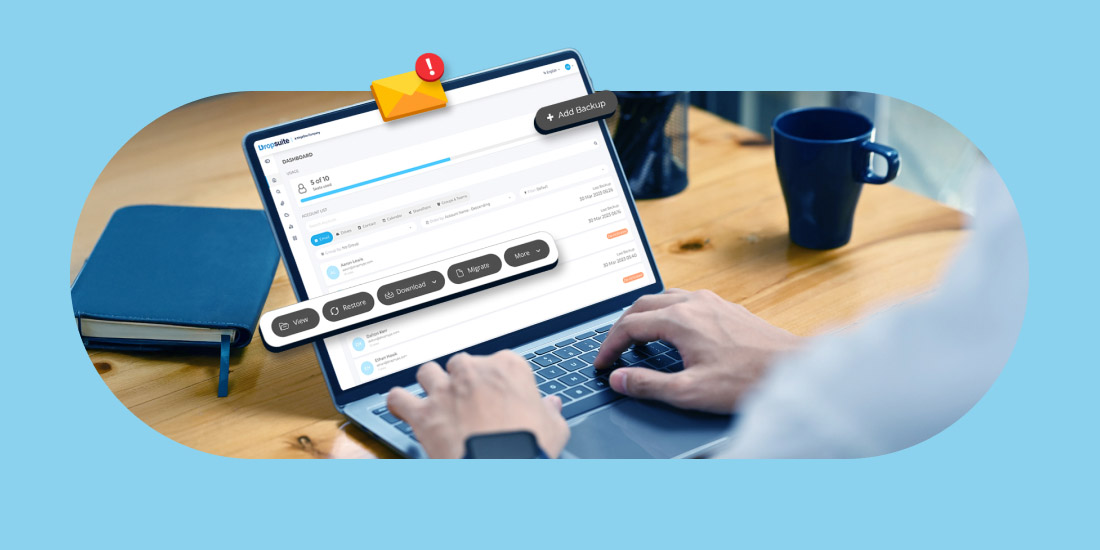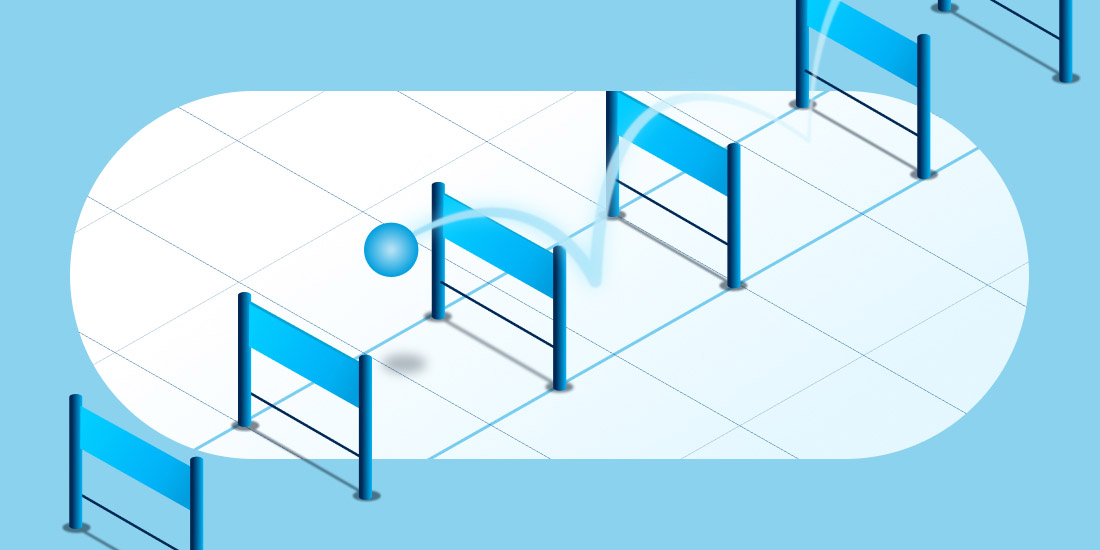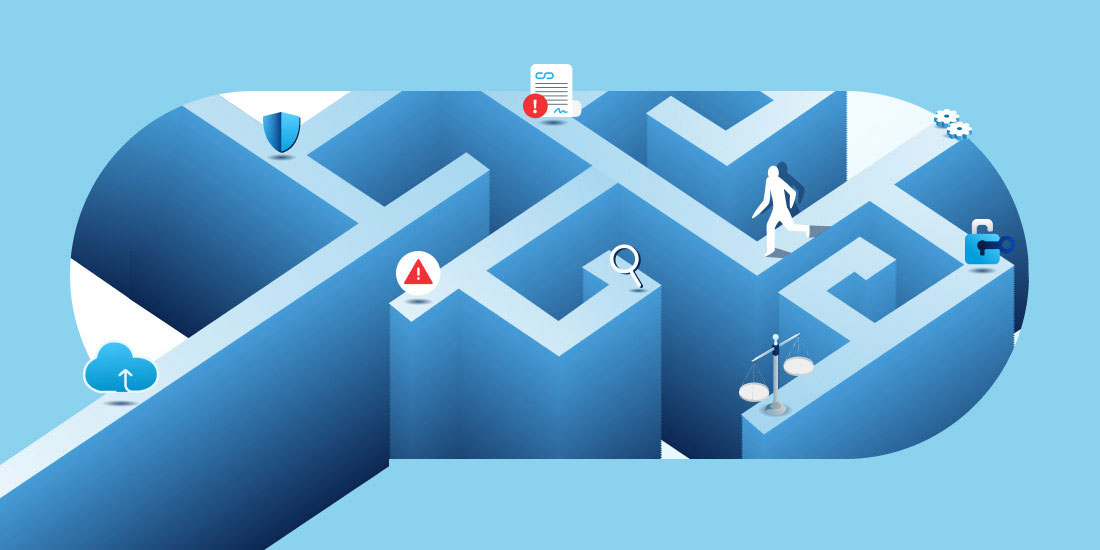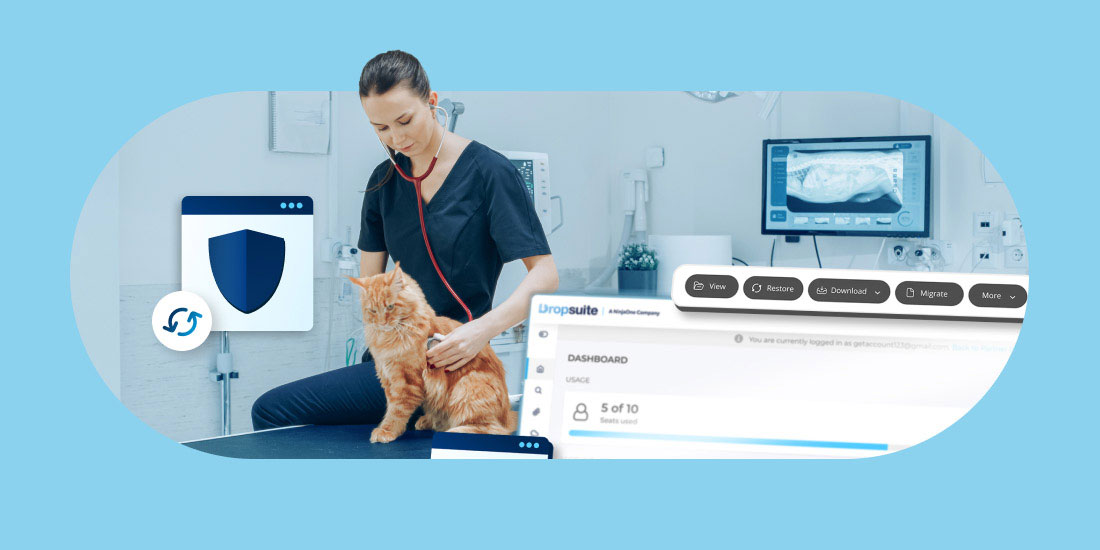Estimated Reading Time: 3 Minutes
If you’ve ever lost your Gmail data, you know how frustrating and terrifying it can be. While it’s easy to get started with Gmail, it’s also easy to lose everything that makes it great—your emails, contacts, calendars, and more. But what if there were a way to restore all of those things?
Fortunately, there is! This post will explore how to restore Gmail and get your data back.
We’ll start by covering some common causes of data loss to ensure you don’t end up in the same boat as many other unfortunate users. Then we’ll walk through the steps involved in restoring Gmail and getting your account back as quickly as possible.
Why Restore Gmail Data?
You know how scary it can be if you’ve ever lost your Gmail account. Not only do you lose access to your crucial emails and contacts, but also all of the attachments and files stored in your Google Drive. If you want to get back your data, restoring Gmail can save the day.
There are many situations where you may want to restore your Gmail data. It could be because of a technical error, accidental deletion, or someone who hacked your account and deleted your messages. Whatever the reason, restoring your Gmail account will put things back to wherever you left off prior to the incident.
You’ll be able to get back your old messages and see what exactly happened with them when they disappeared from view. You’ll also be able to access all the attachments in those messages (like documents or PDF files). And if someone took over your account but didn’t do anything malicious with it—just changed settings here and there—restoring from backup will put everything back how it was before they messed with it.
How To Restore Gmail Data?
The good news is that you can recover deleted Gmail data. Deleting messages removes them from your inbox but they are still stored on Google’s servers. The bad news is Google only allows administrators 25 days to restore items before deleting them permanently from a user’s trash.
If you’ve ever accidentally deleted your emails, don’t panic—there are steps you can take to recover them.
We’ll walk you through restoring your data using the following steps:
- Open Google Drive from a browser and sign in with the same account affected by the Gmail outage. Click “More” and select “Restore” from the dropdown menu.
- Click on “Restore another account,” then choose whichever email address was impacted by the outage. If multiple accounts are available, select one at a time until all of them have been restored.
- Click on each account, then click “Next” at the bottom of the page after each one has finished loading to begin restoring them individually. Move on to the next one until all of them are restored successfully.
Google’s backup solution is great at storing email temporarily, but it doesn’t work with other Google apps like Drive or Docs. That’s why we recommend considering a third-party backup solution. Backup is especially important if you’re a business that relies on the cloud for collaboration or productivity. If your data isn’t backed up, it can be lost forever.
How to restore Gmail data after 30 days
If you’re a business professional using Gmail, you know how important it is to keep your data safe. That’s why we created our Google Workspace Backup solution: to ensure that your data is always protected and ready to go if anything happens to your account.
Our backup solution provides peace of mind in the following (very common) situations:
- What if you need to restore emails after 30 days?
- What if the person whose email account was compromised has moved on from the company?
- What if someone’s account is hacked?
That’s where our backup comes in. We keep your emails safe by storing them in our secure cloud storage system: allowing you access whenever needed. The best way to ensure your data’s safety is to have a backup plan. If you don’t, chances are that at some point, you’ll lose everything, whether it be from a hard drive failure or virus attack.
Using a third-party backup solution like Dropsuite can help you avoid the hassle of doing regular backups yourself. In addition to having peace of mind knowing that your data is secure and safe, you can save time and effort by using software that’s designed specifically for the task.
If you’d like to learn more about Dropsuite, contact us to request a free demo.