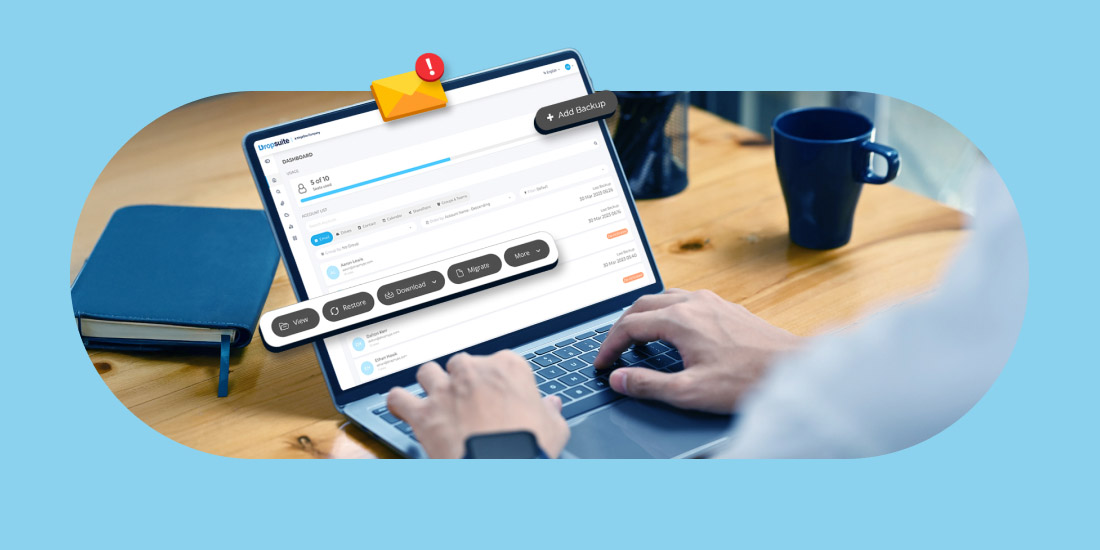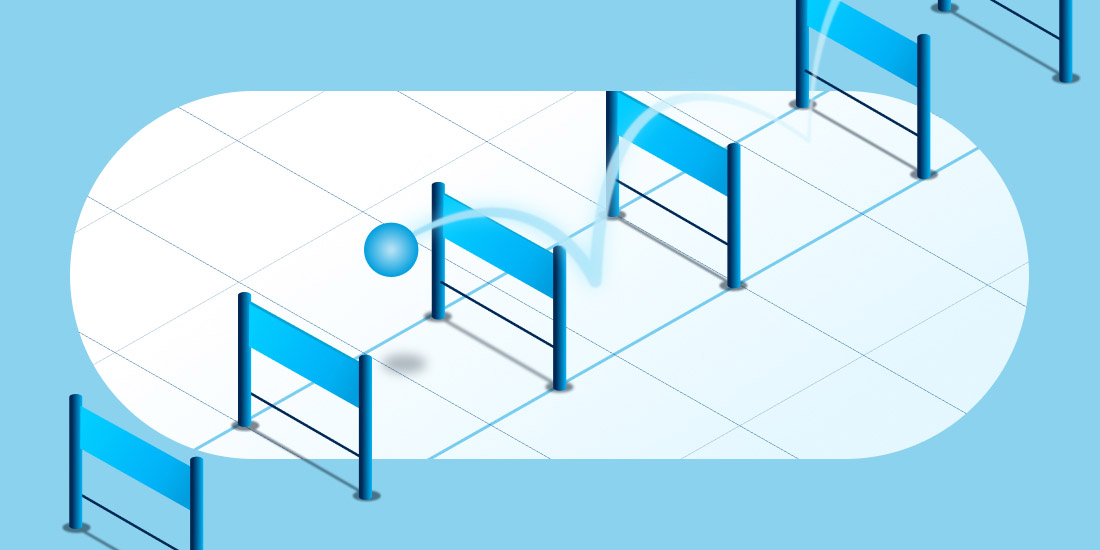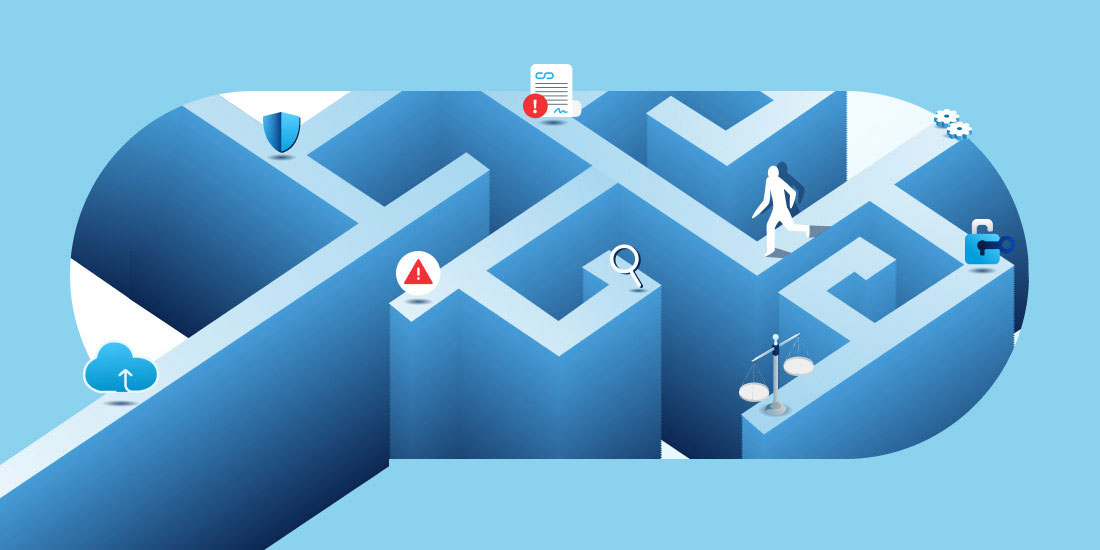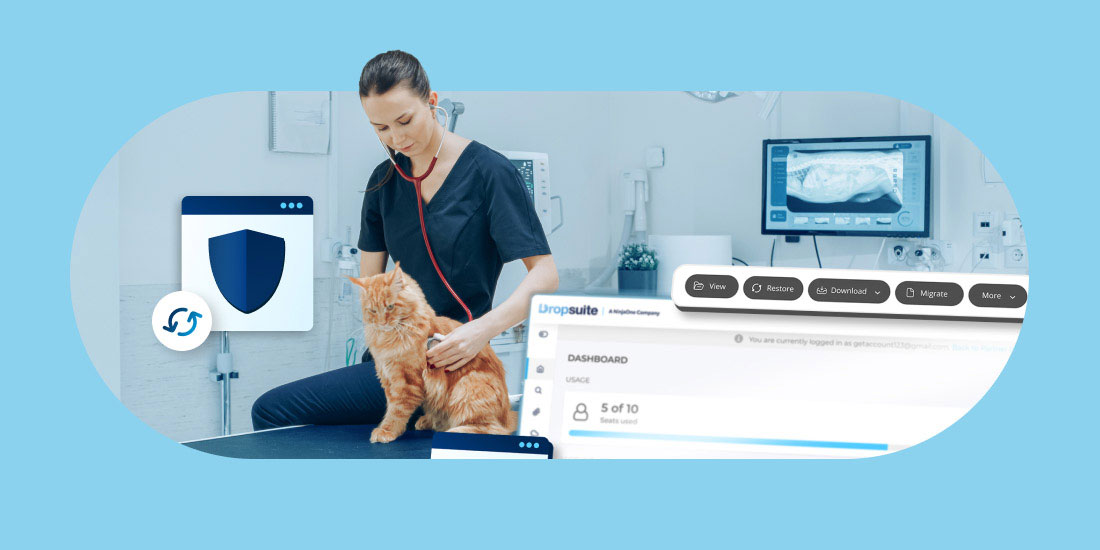Estimated Reading Time: 4 Minutes
There are a lot of reasons the MSP industry is future-proof. Chief among them is the fact that the technology world is complex and continues to get more so.
Let’s address a prime example: Microsoft Teams. The COVID-19 pandemic turned nearly everyone into video conferencing experts overnight. Today, joining a video call for work or personal communication is second nature. Experts have commented that years of learning curves were compressed into a few short months due to the pandemic. Today, video-based collaboration is the standard for workplace, family, and community interaction.
Do I Need to Backup Teams?
The big winners during the pandemic were Zoom and Microsoft Teams. Zoom turned into a household name with a laser focus on ease of use, while Microsoft Teams gave organizations of all sizes a complete platform for remote collaboration, with real-time chat, video and file collaboration, and deep integration with the rest of the Microsoft 365 suite.
As a result, for most users, hopping on Zoom or Teams call is now a snap. That is real progress. Clearly, certain things in our technology lives have become vastly easier, but with progress comes other challenges.
Unfortunately, the explosion in Microsoft Teams use has greatly increased the amount and types of data flowing through the platform. For administrators and company leadership, it is now becoming clear that cloud-based collaboration is a boon for users and teams, but the big challenge is data governance, privacy, security, and business continuity.
This is where the MSP industry comes in. MSPs are uniquely positioned to help organizations maximize tools like Microsoft Teams while understanding all the complexity under the hood.
In this blog, we explore the various places where Microsoft Teams stores different types of data and why it’s important to backup Teams data.
Where is Microsoft Teams Data Stored?
The power of Microsoft Teams is that it combines real-time chat and video-based collaboration with the other common types of content used in collaboration and teamwork, such as meeting minutes or notes, files, calendar items, tasks and action items, and planning exercises with software tools, such Microsoft Project or Microsoft Planner.
Because Teams is so comprehensive, there are various types of data and files created by all the different functions of the software. These include:
- Team Chats (1:1 and channel posts)
- File Sharing
- Wiki Pages
- OneNote
- Shared Exchange Mailbox
- Shared Exchange Calendar
The problem is that all of these data types are stored in different locations. Unfortunately, Microsoft 365 APIs have significant limitations related to Teams data; not all of it can be pulled and restored via the APIs.
Ensuring all of your Teams data is fully protected first requires an understanding of the various places Teams data lives. Here are the main categories:
Files
Files added in chats are saved in OneDrive in dedicated folders:
- Microsoft Teams Chat Files contain files attached to chat discussions or shared during meetings
- Microsoft Teams Data contain additional elements created during meetings, such as a Wiki
Files created in team channels:
- Documents in the Files section are saved in the dedicated SharePoint Online site collection
- Wikis are saved in the dedicated SharePoint Online site collection
Messages
- Team channel messages are saved in the hidden Exchange group mailbox
- 1-1 chats messages are saved in a hidden folder within the user mailbox, accessible via eDiscovery
Meetings
- Meeting details are saved in the user or group Exchange calendar
- Meeting recordings used to be saved in Stream, but are now saved in SharePoint and OneDrive
Team structure, Tabs, Apps, etc.
and all other components are saved in Microsoft Teams using Azure components to store and manage data
What Are Microsoft Teams Data Limitations?
Microsoft runs one of the largest and most sophisticated compute clouds in the world. Microsoft Teams and the rest of the Microsoft 365 suite are highly reliable applications with a fantastic track record for uptime. Nevertheless, organizations are at risk of data loss from several common scenarios:
- First, cybercriminals are frequently leveraging ransomware or mass data theft attacks to hold companies’ data hostage. Threats of mass data destruction or deletion of highjacked cloud-based accounts are becoming increasingly common.
- Second, administrators can inadvertently delete or destroy accounts or data.
- Third, users on a day-to-day basis can delete data or files. With the M365 relatively short retention timelines, it is often too late when someone discovers critical data has been deleted.
Although Microsoft Teams data has its own basic retention, it doesn’t fully protect against accidental deletion or security threats that lead to data loss, nor does it enable long-term retention for compliance or regulatory purposes for some Microsoft license types. In fact, the Microsoft Services Agreement (Section 6b) recommends maintaining regular third-party backups of your data.
This is how basic Microsoft 365 retention is:
The built-in Microsoft 365 recovery helps recover the portion of Teams data stored on team SharePoint sites (Teams Wiki, Files and OneNote) as well as the data stored in the team shared Exchange mailbox (emails sent to Teams mailbox and Teams calendar).
For data stored in Exchange:
Items deleted from Exchange online are moved to the Deleted Items folder where they stay indefinitely until a user/admin empties it. When data is erased from the Deleted Items, it is moved to the Recoverable Items system folder where it is kept for 14 days (the period can be extended to 30 days via power shell).
For data stored in SharePoint sites:
All items deleted from SharePoint sites and OneDrive accounts go into the Recycle Bin, where it stays for 93 days before being permanently deleted. If the admin/user deletes the data from Recycle Bin before 93 days pass, then the data goes to the Second Stage Recycle Bin (where it stays for the remainder of the 93-day period).
- After a 93-day period or less, Microsoft Teams items are deleted permanently. The default retention period cannot be changed.
- While organizations can also implement Microsoft Teams backup using Office 365 compliance retention policies, these features are only available in enterprise-grade E3-E5 Microsoft 365 plans. Most MSP clients are on Microsoft 365 Business Premium, which excludes these features. These clients only have access to the “short-term” retention policies that do not cover Teams conversations and messages.
How Do I Backup and Archive Microsoft Teams?
- Channel Conversations
- 1: many groups chat
- Files
- Sites
- One notes
- Calendars
- Mailbox (associated with groups)
Dropsuite provides two versions of protection:
- Microsoft 365 Backup
- Microsoft 365 Backup and Archiving – This was specifically created for the extra demands placed on regulated firms that need a bundled solution of email backup with advanced archiving.
We are excited to give partners the ability to backup Microsoft Teams data and to help them enable a cloud-first and remote-work world for their clients. For more information, visit the Dropsuite website.