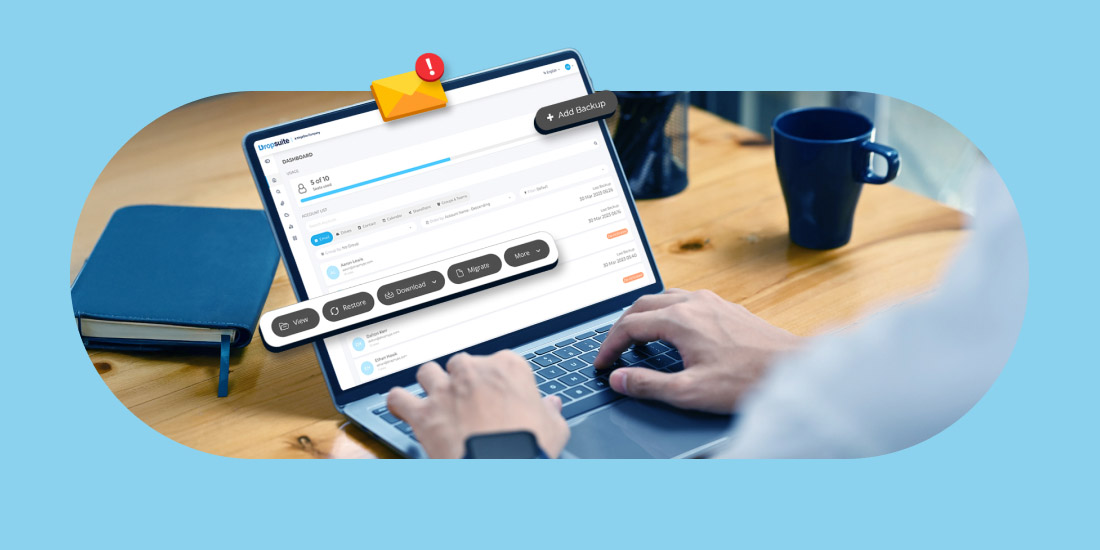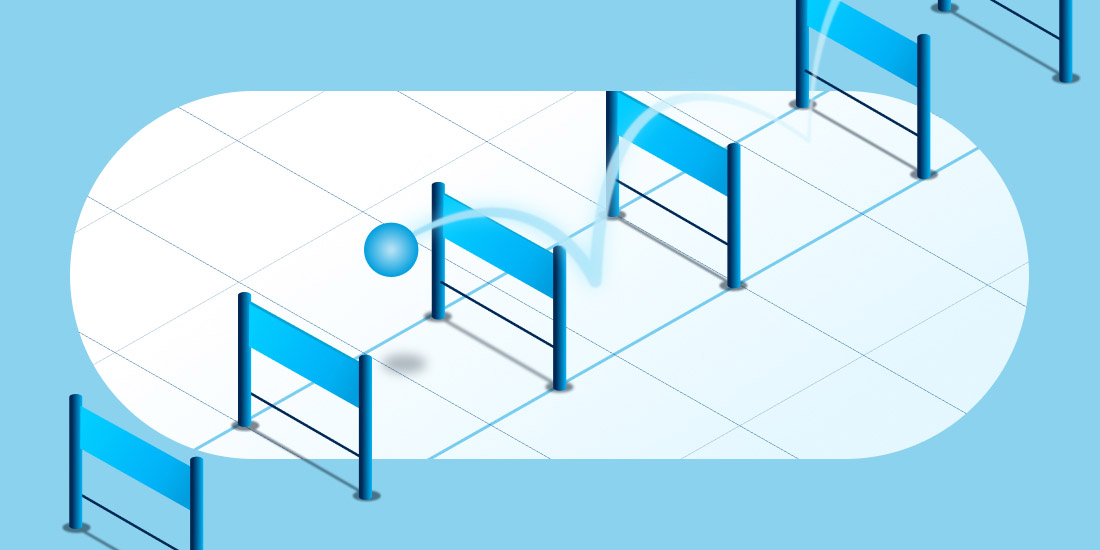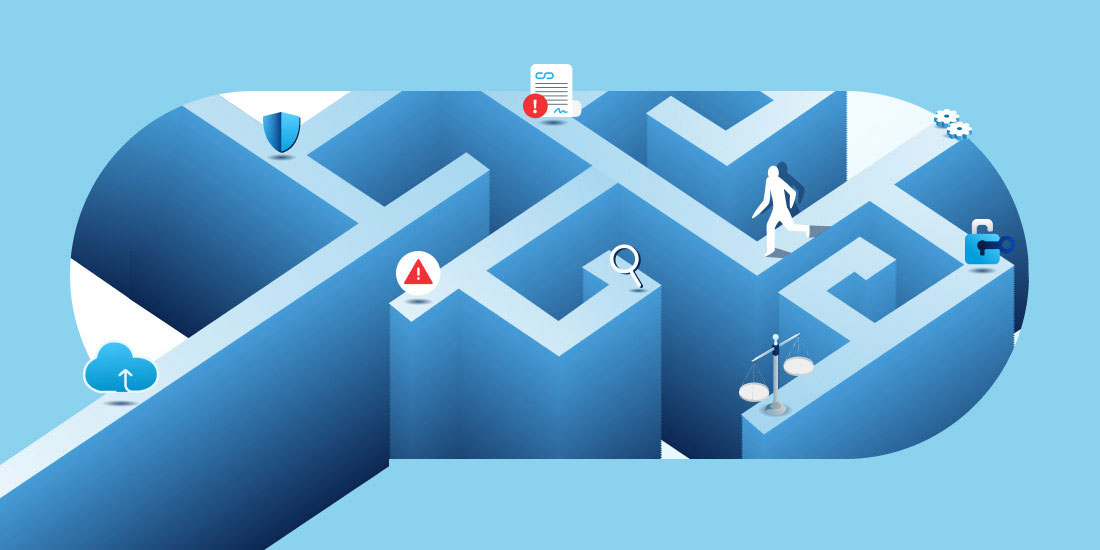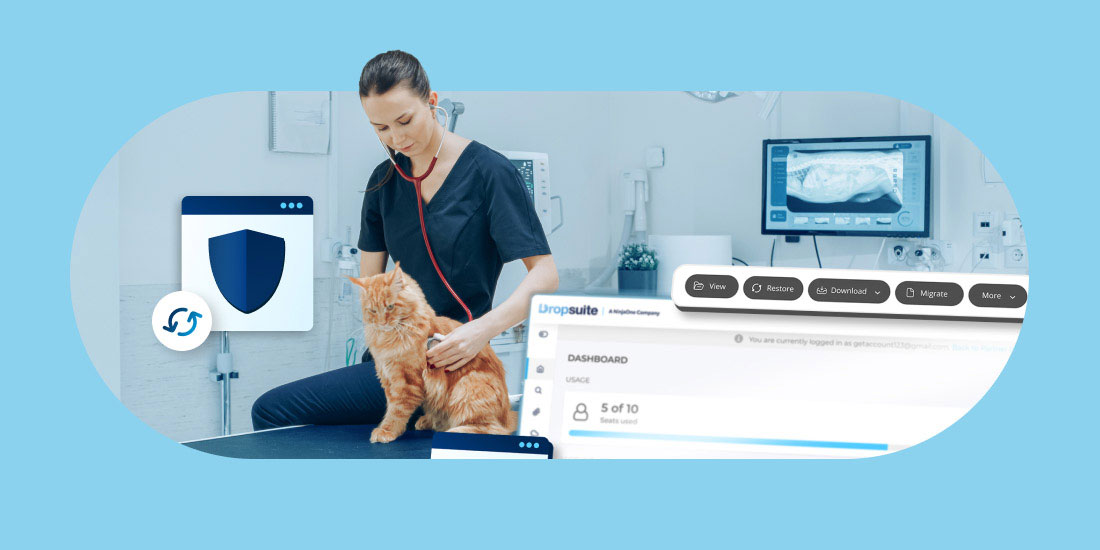Estimated Reading Time: 5 Minutes
Microsoft 365 is an invaluable tool that can help maximize productivity, especially when working remotely.
By utilizing advanced technology to unite employees worldwide, Microsoft 365 makes collaboration easier and more efficient than ever before.
With its sophisticated document-sharing capacity, video and chat capabilities, and secure cloud storage solutions, collaborating with coworkers has never been simpler—or safer—whether in the office or half a world away. No matter what industry you’re in or the size of your company, Microsoft 365 provides seamless remote work solutions for teams of any size.
In this blog, let’s explore how Microsoft 365 enables collaboration and remote work.
What is Microsoft 365?
Microsoft 365 is the ultimate collaboration suite. The platform provides access to Microsoft’s traditional applications, such as Word, Excel, PowerPoint, and Outlook, along with additional cloud and collaboration-centric applications, such as Teams, OneDrive, and SharePoint, all in a unified bundle.
By leveraging Microsoft’s shared data and online collaboration tools, companies can save time on mundane tasks and focus on driving core business activities. Microsoft 365 is flexible and cloud-centric, enabling users to work from any device. The key applications in the suite can be used from traditional Windows or Apple Mac computers, web-based apps, or iOS or Android mobile devices. This flexibility enables employees to work securely with any compatible device from any location. Most importantly, Microsoft 365’s central control panel allows administrators and MSPs to configure security settings, keep track of all changes in user roles across teams and apply policy updates instantly. In short, it offers businesses of all sizes a modern way to get things done.
Microsoft Teams – the Collaboration Foundation of Microsoft 365
Microsoft Teams is a key element of Microsoft 365 that offers a wide range of features to help teams work together more efficiently. Here are some of the most important collaboration features in Teams:
Chats: Teams provides a chat feature that allows users to communicate with each other in real time. Users can send messages, emojis, GIFs and share files and images.
Video Conferencing: Teams enables employees to hold virtual meetings, webinars, and conferences. Users can share their screens, record meetings, and collaborate in real time.
Teams & Channels: Teams allows users to create different teams and channels to organize their work. Teams are groups of people working on a project, while channels organize conversations and content within a team.
Document Collaboration: Teams integrates with other Microsoft applications such as Word, Excel, and PowerPoint, allowing users to collaborate on documents in real time. Users can co-author documents, leave comments, and track changes.
App Integration: Teams integrates with hundreds of third-party apps such as Trello, Asana, and Salesforce, allowing users to bring their favorite tools into one central location.
Security & Compliance: Teams offers enterprise-level security and compliance features, including data encryption, multi-factor authentication, and compliance with industry-specific regulations such as HIPAA and GDPR.
Overall, Microsoft Teams provides a comprehensive set of collaboration features that can help companies stay connected, productive, and secure, no matter where they are working from.
Calendaring on Steroids – Collaborating Internally and Externally
One of the impressive features of Microsoft 365 is its various methods for calendaring meetings. Getting folks together at the right time and place is essential for effective collaboration. Microsoft now gives users multiple tools to set up internal and external meetings. Let’s explore some of the key options.
Microsoft Outlook: In Outlook, users can simply click the “New Meeting” button and enter the details of their proposed event. This includes setting a date and time, seating capacity, location, type of meeting (audio/video/online), adding attachments, and any other necessary information. In addition, Outlook features a Teams plugin that automatically drops in the essential Teams meeting details. The Outlook Calendar function is available inside the traditional Outlook client, on the web, or on the user’s mobile device.
Microsoft Teams: Now more than ever, users spend more time inside of the Teams app than in Outlook. Therefore, it makes sense that Microsoft has made calendaring meetings from inside Teams a snap. Teams features all the same calendaring capabilities as the Outlook Calendar, including the essential Scheduling Assistant to easily find available times on internal colleagues’ calendars.
Microsoft Bookings: Microsoft Bookings is a tool designed to streamline and automate appointment bookings, especially with external customers and collaborators. Users can create an online scheduling page for customers, external business partners, or job candidates to easily book appointments in just a few clicks. Bookings gives external users real-time visibility to a public version of an employee’s calendar, permitting self-serve scheduling. Bookings saves time and is becoming increasingly popular among businesses of all sizes.
Microsoft FindTime: Microsoft FindTime is a great tool for busy professionals who want to easily coordinate meetings with external collaborators from multiple organizations. The big challenge it tackles is leveraging calendar availability across three or more organizations. FindTime allows users to schedule meetings quickly while saving everyone time and hassle. Through the app or Outlook plug-in, users can send calendar polls to potential attendees, who can then choose multiple convenient times that work. The app also has features like recurring meetings, suggested preferred times, and a multi-calendar view so that users can see when every attendee is available. This makes scheduling easier, less time-consuming and reduces the chances of double bookings or missing out on important events. Microsoft FindTime is an all-in-one solution for organizing meetings efficiently with external collaborators.
All these options make scheduling meetings on the Microsoft 365 platform simple and convenient for everyone.
File Collaboration with Microsoft 365
OneDrive and SharePoint are powerful Microsoft tools allowing users to store and share data across multiple platforms.
Microsoft OneDrive: With OneDrive, individuals can sync their files from any connected device with a special online storage space, making them available for editing or downloading whenever or wherever needed. In most deployment models, OneDrive becomes each employee’s personal “My Files” space. In addition, OneDrive allows users to easily share files with others in multiple ways – within the organization through secure links, customizable emails & user permissions, or using external applications like a chat program.
Microsoft SharePoint: SharePoint takes it up another notch as it enables people to collaborate on projects and provides custom features like company news feeds and document management capabilities. It even allows users to create team sites to store documents and hold meetings virtually, making it an excellent tool for staying connected no matter the situation.
In sum, OneDrive and SharePoint are invaluable resources for business professionals looking to stay organized and collaborate efficiently.
Protecting Client Data in Microsoft 365
While Microsoft 365 is a hugely innovative tool and empowers new levels of collaboration, some traditional realities remain the same. Just like traditional on-premises server applications, the customer and their MSP, not Microsoft, are ultimately responsible for protecting the information and business data that resides in the Microsoft 365 platform. Microsoft explains in their Shared Responsibility Model that they are only responsible for maintaining the infrastructure of Microsoft 365, not specifically the data that resides in a company’s tenant.
There are many different data loss risks with the Microsoft 365 platform, including user or administrative errors, cyber and ransomware threats, or even employee malfeasance. Therefore, MSPs should proactively protect and defend client data in Microsoft 365 by leveraging third-party backup services that are purpose-built for protecting cloud data.
Dropsuite ensures your Microsoft 365 data is backed up and secure.
Ensuring you have timely, reliable, and secure backups that can be accessed in an emergency is critical. Backup and archiving is the most straightforward method to be proactive and ensure redundancy.
Dropsuite’s Microsoft 365 Backup solution ensures your data is constantly backed up, protected by military-grade 256-bit AES encryption, and GDPR, HIPAA, and FINRA compliant. Your data and the documents your employees work with are too critical to fall victim to the various cyber threats that exist today. Dropsuite ensures your business-critical data is backed up, secure, and accessible at an affordable cost.