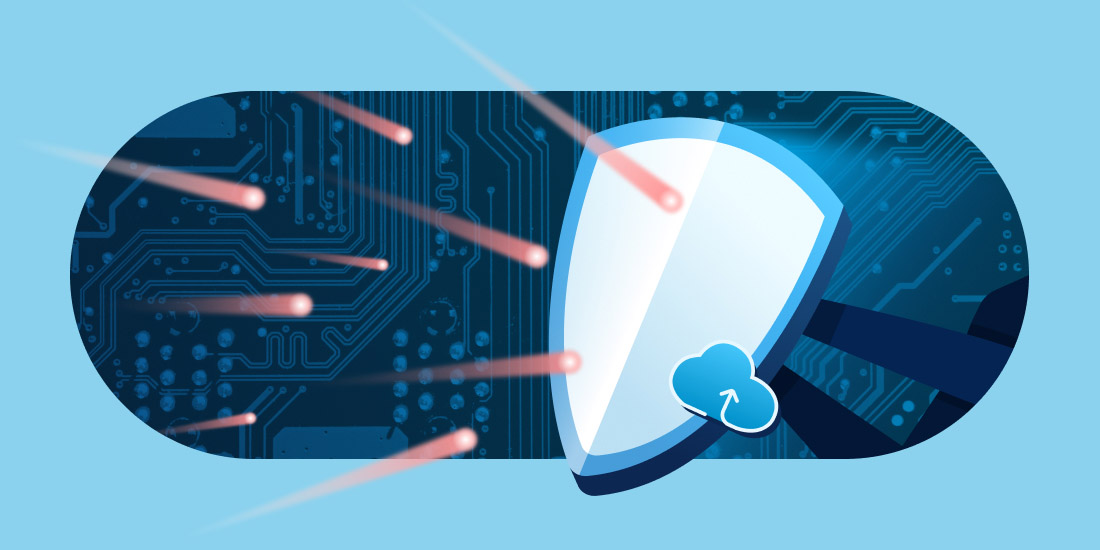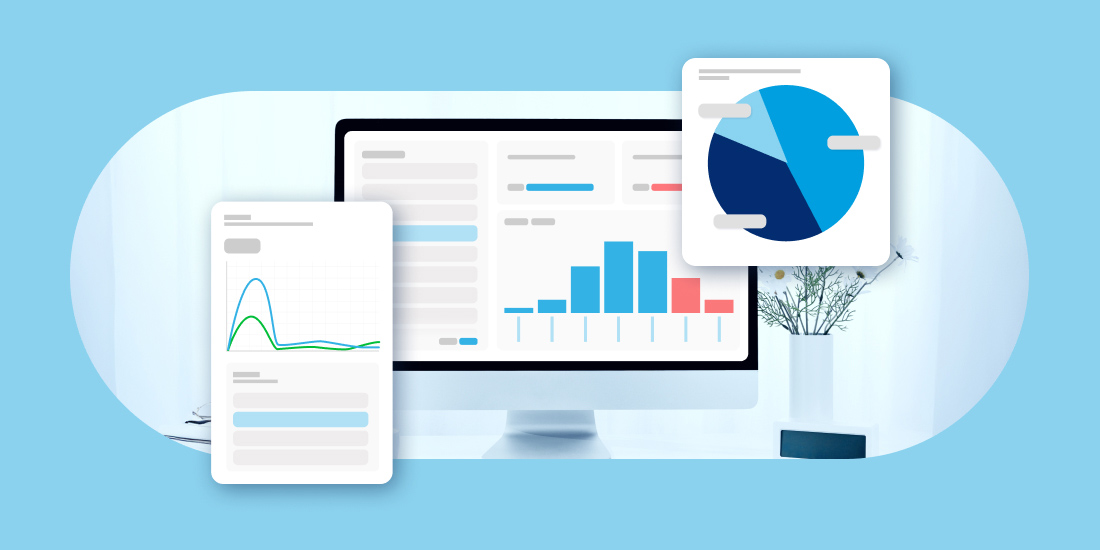Estimated Reading Time: 2 Minutes
If you’re a business owner, chances are you’ve been using email for a long time. If you still need to implement email backup software, it’s high time you do.
Email is one of the most widely used communication tools and has helped us in our day-to-day communications. It has become an essential part of our lives. But what happens when your email account gets hacked? What if you accidentally delete something essential? What if your computer crashes? What will happen to all those important emails?
Email Backup Software
Email Backup Software ensures that the vital information in your inbox is safe if something unexpected happens, such as data loss or corruption. This software works simultaneously on your computer and other synced devices to protect important emails from loss or accidental deletion.
There are many kinds of email backup software on the market. Here’s a helpful checklist of some of the features you should look for:
- Born in the cloud SaaS solution
- Easy to use with an intuitive UX design
- No hidden fees (many solutions are sold as modules, which can be costly)
- Security that includes data encryption in transit and at rest plus multi-factor authentication (MFA)
- Insights and analytics based on the data that is stored/archived
- Bonus: offers both backup and archiving capabilities
Steps To Backup Professional Emails Automatically
Dropsuite simplifies data protection so you can focus on delivering what your business does best: providing value and growth. Here’s how to get started:
Select the best backup solution for your needs:
Sign up for a trial of Dropsuite and bookmark the login page on your device. It should only take a few minutes.
Choose which emails you want to backup:
Dropsuite automatically backs up any emails you send or receive. However, you can also get more granular on what you want to back up. Use the “Selective Backup” tool in the app to select which messages should be backed up and which ones shouldn’t be included in your backup plan.
Backup your information:
Open the app and click “Backup” in the menu bar at the top of the screen. This will open a new window where you can select what type of files you want to back up. Configure the app by following the prompts in the interface. If backing up Google Workspace, you’ll need to connect your Gmail account. You can also choose which folders will be backed up and how often they’ll be saved.
Let Dropsuite do the leg work:
Once the backup is complete, you can log into your account on any computer to view your information. If there were any issues or something was deleted from your account, Dropsuite will let you know. Enjoy peace of mind knowing your data is secure.
Experience Award Winning Email Backup Software
Email backup software is one of the best ways to keep professional emails safe, secure, and accessible. Now that you know how to back up your professional emails using email backup software, it’s time for action! Take all the necessary steps to ensure your data is safe from loss or theft.
If you’re looking for a reliable, flexible way to back up your professional emails, look no further than Dropsuite’s email backup software. Talk to an expert if you want to learn more about what this will look like for your business.